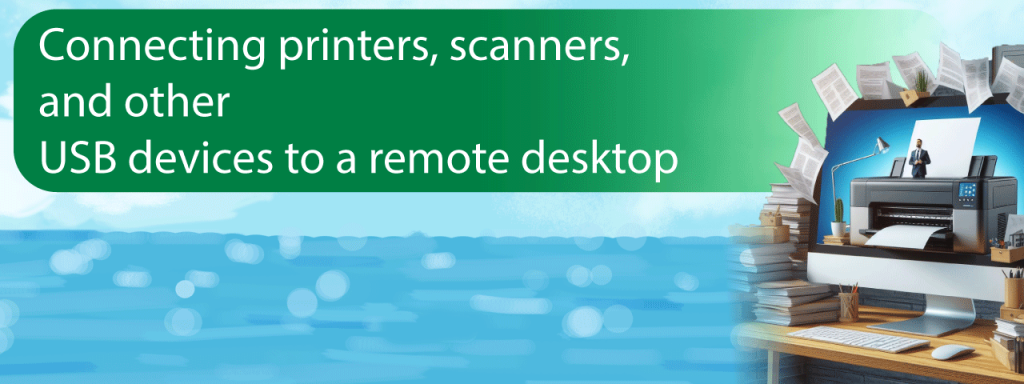Connecting devices to remote access will significantly increase work efficiency. You can scan or print documents without being in the office. Remote desktop USB device connection is a modern solution that allows you to avoid an abundance of wires and the need to buy additional equipment. We will tell you about all the advantages of such a solution and how to integrate remote access.
Understanding the Basics
Remote desktop technology allows a user to connect to another computer. USB redirection remote desktop services will enable you to use devices as if they were directly connected to the user’s computer.
The technology can be used for:
The technology is often used for remote work in large companies. It allows you to access and work with all necessary documents quickly.
Preparing to Connect
You need to check compatibility before using USB devices in virtual desktop environments. Some devices may require additional programs for remote access. You also need to install all the necessary drivers. Check whether you need to install drivers on your remote-access computer.
It is equally important to check whether the devices are compatible with the desktop you are using. It is necessary to gain access to all functions of the device and ensure high productivity.
Step-by-Step Guide to Connecting USB Devices
Connecting your printer and scanner to your remote desktop is fairly simple. We present instructions to help you.
You need:
The remote device window is the same as if you were using a scanner or printer connected to your computer. You can submit documents for printing, digitizing, and editing.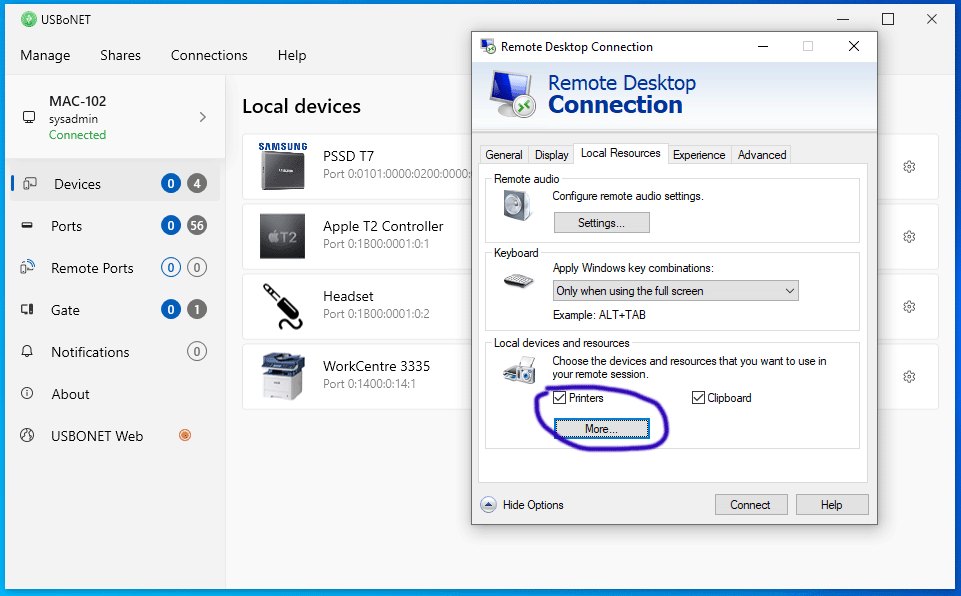
Before you start working with remote devices, you should test it. You can scan or print any document to ensure the equipment works correctly.
Troubleshooting common problems
Remote desktop scanner integration is a relatively simple process that should not be difficult. If remote access does not work correctly, try updating your drivers. Be sure to check for new versions. Quite often, the device only works because old drivers are installed.
Updating drivers is as easy as possible. You only need:
Sometimes, remote access may not work due to an inactive port. In this case, you must try connecting the printer or scanner to a different port. If this does not help, you should contact RDP USB device support. The problem may also arise due to a printer or scanner failure. You can check this by using the device through a computer it is connected to directly.
Also, the remote device may not work due to high load. It happens when many users run a printer or scanner simultaneously. In this case, wait a little. To avoid such problems, you should choose remote access programs with high productivity. They cope well with high network load.
Additional Tips for IT Professionals
It is worth deciding reliable software to ensure the maximum efficiency and security of remote access. It should be compatible with your devices, handle heavy loads, and have enough functionality to complete your workload. For example, you can use High Figure products. They are compatible with many operating systems and work correctly even with a multichannel connection.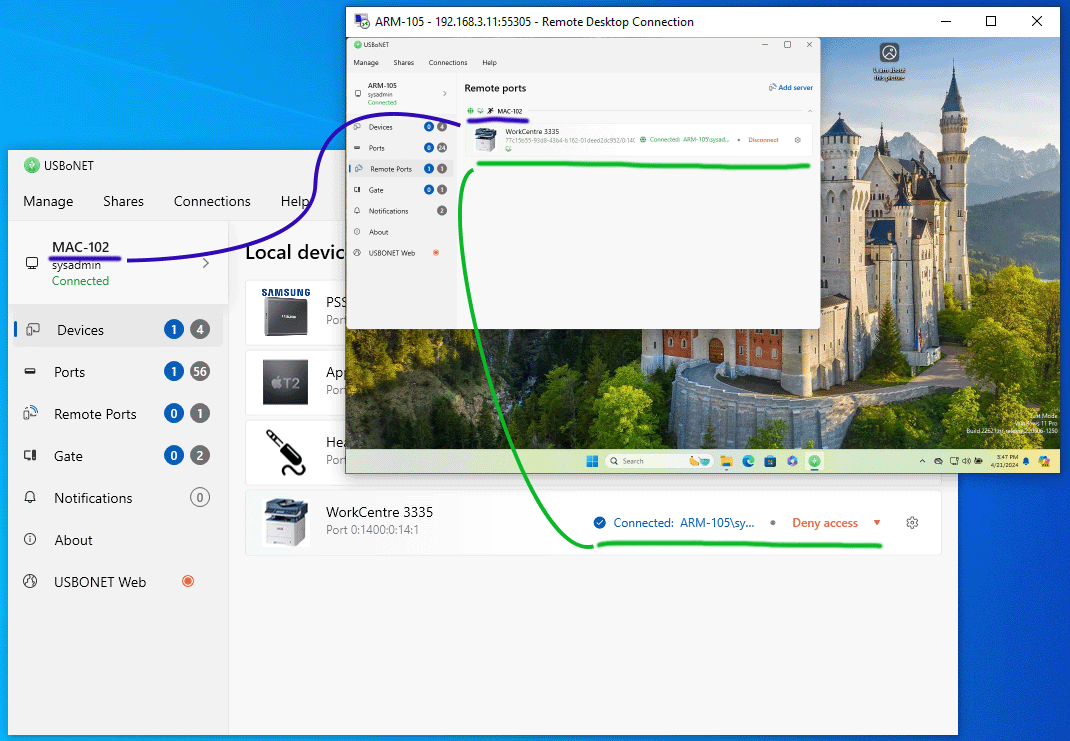
It is essential to use secure connecting printers to RDP sessions. Choose remote access programs that reliably protect data transfer protocols, significantly reducing the likelihood of data leakage. It is also worth paying attention to the possibility of limiting user access. You can set additional codes and other security methods for the connection so that third parties cannot use your scanner or printer.
It is also worth keeping an eye on timely driver updates. It will ensure proper operation of the device and help avoid further errors. In addition, you need to promptly update programs for remote access so you can use all the functions of the device. It is best to pick software that automatically installs updates so you don’t have to waste time downloading and installing them.
A remote printer and scanner make working with documentation much more accessible. With its help, you don’t need to waste time traveling to the office to print or digitize documents. The connection process is as simple as possible and will not take much time. It is important to decide software that is compatible with the technology and supported by your remote desktop. Timely updating of drivers and installation of new program components will help to avoid errors and maintain productivity at a high level.